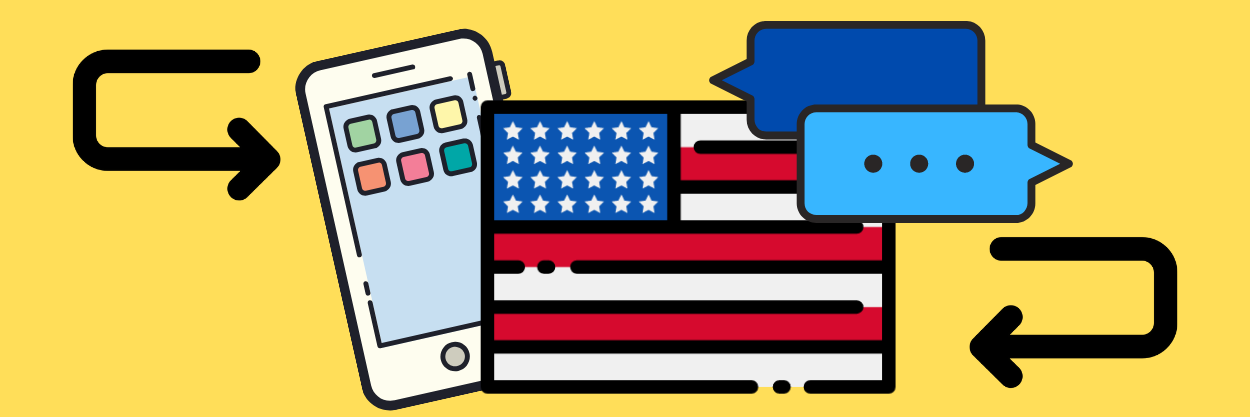For most users, the smartphone is the main way to take photos and keep memories. Therefore, it is natural that it is also the most important place for storing these kind of files. But what if they get lost?
We are here to say that you don’t need to worry anymore! In this article you will discover how to recover deleted videos from Android phone without root!
You are also going to find out if it is possible to recover deleted videos from Android phone internal memory and deleted videos from external SD Android.
Reading this text you will also see which is the best app to recover deleted videos Android and how to recover deleted videos on Android with computer!
All processes are very simple, as well as how to recover deleted photos.
Want to know how to recover your memories from your Android device? Then keep reading this article!
- How To Recover Deleted Videos From Android Phone Without Root
- Recover Deleted Video From Android Phone Internal Memory
- Recover Deleted Videos From External SD Android
- Best App To Recover Deleted Videos Android
- How To Recover Deleted Videos On Android With Computer

How To Recover Deleted Videos From Android Phone Without Root
Luckly, there is a way to recover deleted videos on Android. This feature is not available on the Android operating system, but through recovery softwares it is possible to have one more chance before saying goodbye to videos that you consider special.
To make the process easier, we will show you how to recover your videos without root, as rooting your device may violate your phone’s warranty.
Recover Deleted Video From Android Phone Internal Memory
To recover videos from your Android internal memory without root, there are some specific programs. Here are some suggestions and how to use them:
- Dr.Fone – Data Recovery: This software can be downloaded on your computer from Dr.Fone website for free. This tool is very easy to use and ensures that you recover not only deleted videos, but also photos, files and messages from your Android. Follow the next steps to recover your videos:
-
- First of all, make sure that Dr.Fone is installed on your computer. Connect your Android device using a USB cable, open the software and click on “Data Recovery”.
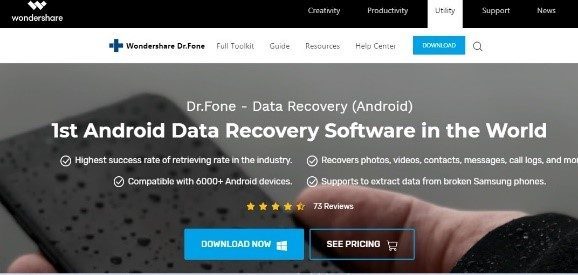
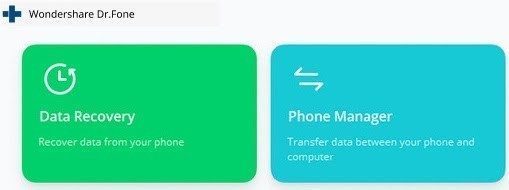
Recover Deleted Videos From External SD Android
To recover deleted videos from your Android SD card, you can use Dr.Fone as well. Just open the app, click on “Recover from SD” and connect your Android phone via a USB cable to your computer. After your SD card is recognized, click “Next” and select “Scan deleted files”. All your missing videos will be scanned and retrieved.
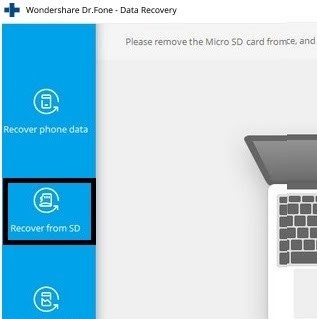
Best App To Recover Deleted Videos Android
Besides Dr. Fone, which is exclusive for computers, there is also EaseUS MobiSaver for Android, which allows you to recover your files directly from your phone. You can download the app on Google Play for free.
It works the same way as Dr. Fone: you install the application, it scans your phone’s memory and recovers the deleted videos.
How To Recover Deleted Videos On Android With Computer
As explained earlier, you can recover deleted videos from your Android with a computer using the Dr.Fone software. Just connect your device to the PC using a USB cable and leave it connected until the software does it job.
Your deleted videos will be recovered, and you will also have access to other types of lost documents from your Android device. For more information, visit Dr.Fone website.
Ready to see again your deleted videos? Follow our tips and recover your memories from your Android!